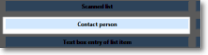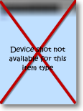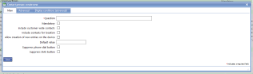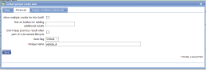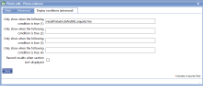|
Contact details can be sent to the mobile device. Contacts can either be shown for the customer, for the location only or for both the customer and location. Contact details include: name; phone number; mobile number and e-mail address. Phone numbers can be tapped to call or send a text message (except on Windows devices) and e-mail addresses can be tapped to send an e-mail.
The contact details item can also be used, if specified, to add in new contacts. Any new contacts will be sent back to the server and will then become available to all users. |
Main |
Main screen for creating/amending a Contact person item | ||||||||
| *Question | This is the text “label” that is specifying the information that needs to be entered or the question to be answered. Although this is not necessarily a question in all cases, Question is used as the general term to cover the text shown next to an input field. The text should be as short as possible whilst still being self-explanatory. Over-long questions take up a lot of space on PDA screens with their restricted size, so try and make them concise. This text should be an aid to help guide the user through the screen. Any more explanatory text can be made available as “Auditor’s notes” or “Full question text”. | ||||||||
| Mandatory |
Tick this box if the question is mandatory and leave it blank if it is optional. This will depend on whether the answer to this question is critical to the data that is being collected, such as signature to confirm customer acceptance. |
||||||||
| Include customer-wide contacts | Tick this box if you wish to include all contacts for a particular customer (company). | ||||||||
| Include contacts for location | Tick this box if you wish to include contacts of that location (multi-location customer). | ||||||||
| Allow creation of new entries on the device | Tick this box if you wish to allow the operator to add new contacts. | ||||||||
| Default value |
Enter a value that will be inserted without the user doing anything e.g. '0' (zero) for quantity in a supplies list so that only significant entries need to be entered. Sometimes it is appropriate to use values entered by administrators when setting up a job. In this case, use the syntax: $$[unique name used in job definition] |
||||||||
| Suppress phone dial button |
Tick to prevent phone button appearing on the screen. |
||||||||
| Suppress SMS button |
Tick to prevent SMS messaging button appearing on the screen. |
||||||||
Advanced |
Advanced features of a Contact person item. | ||||||||
| Allow multiple results for this field? |
If you wish to have the capability of entering more than one “answer” to a question then you can use this field. If it is checked/ticked then a button will be displayed allowing further responses to be input. The text shown on this button can be specified (see below). |
||||||||
| Text on button for adding additional results |
This option is used in conjunction with “Allow multiple results for this field” and specifies the text shown on the button (for example, “Add response” or “Another value"). |
||||||||
|
Don't keep previous result when part of a document lifecycle |
Tick this box if you DO NOT wish data to be collected in this template item to be copied to any jobs created directly from the original form. This is useful for a repeated task (such as booking in/out a rental item or repeated delivery) where the data remains the same but a sign-off is required so this box may be ticked for Date, Surname and Signature. Please note that if a $$transformation$$ option is applied to the newly created job, this setting may be over-ruled. |
||||||||
| Item flag |
Template item flags are used to apply display classes to $$template item$$ in a consistent and efficient way. They are set up in a system list called Template item flags and might be given names such as Danger so the text appears in red, Disclaimer for smaller text, Long answer to give extra space to the answer. This means that changing the display class can be done in one place rather than on all template items. |
||||||||
| *Unique name |
A unique name must exist for everything in a magic5 template. It is so important that magic5 pre-fills the prompt with a non-meaningful name which it will use by default. This does not need to be changed. However, if the data associated with the unique name is to be used elsewhere (for example as part of a calculation, imported or exported, or carried over to a new job), it is helpful to use a meaningful name (such as RefNo, QuantityOrdered, ItemTotal, ContactName, ReasonForReferral) and this meaningful name must be entered before the template is used with real data. If the unique name is changed at a later date, existing data will not be lost but it may no longer be accessible by magic5, in which case it cannot be displayed, used in calculations or exported. It is therefore recommended that this is done only as a last resort and that the original template is duplicated before changes are made - this means that existing data can still be retrieved if necessary. If in any doubt, please contact magic5 support for the best way to deal with this. |
||||||||
|
|||||||||